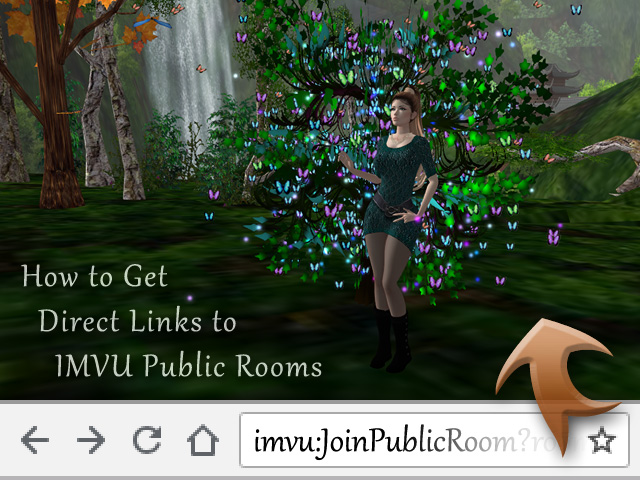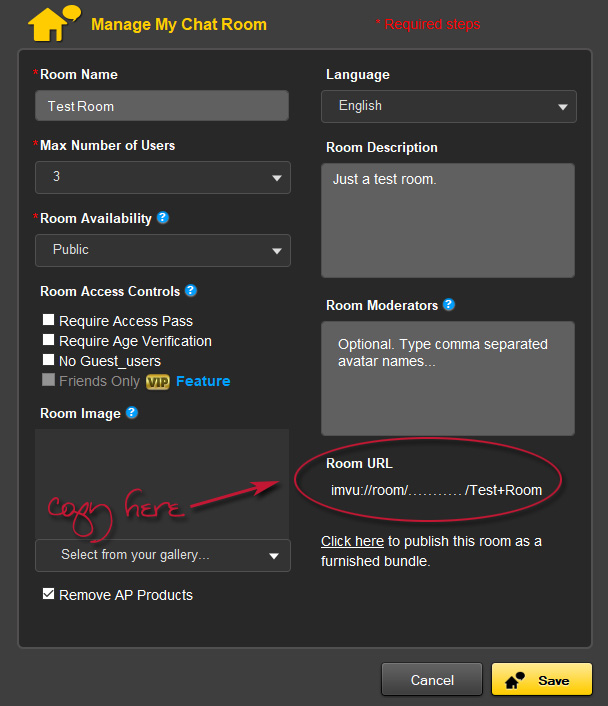Please note:
On PC/MAC these links work for the full original Classic client if you have it installed – download it here. You can use the links on any web browser. For the time being they do not work for Next or the Mobile app.
Steps:
- Go to IMVU Chat Rooms page. It may not seem too obvious as a sharing tool and it hasn't been made recently, but it's exactly what is needed.
- Interested in having the long overdue update for it along with IMVU Classic as a whole? In the official Discussions, support the threads about Chat Rooms page and the Classic IMVU.
- Search for the room you're looking for. Adding in the owner's name will help you to better find it.
- Click on the room title on the search results.
- Again click on the room title that now appears above with its icon.
- In the room preview page which you have been taken to you will have two options:
- Preview link: Right click the room title link on the page, and select "Copy link address". It will give you the link to the same page with the room instance ID which means that the visitors will reach it even if the room title may change. This way the visitors may preview the short description and the people currently inside before joining.
- Joining link: Do the same with the "Join" link. It will give you the link that starts the client and takes the visitor into the scene directly, and it works even in 3rd party sites such as social media. If you have written the full room descriptions into your web profile (a.k.a. homepage) for example, also adding this joining link for your rooms there might be a good idea.
Sharing open (unlisted) scenes
Sometimes the room owner might want to reserve a 3D scene by setting it Open instead of Public so it's only accessible with a link. This might be useful for a group, circle of friends or a secret "easter egg" room accessed from a portal node. In this case the room cannot be found from the public search and thus the link can only by shared by the room owner.
Go to your public room management tab in the Classic client and find the link on this panel:
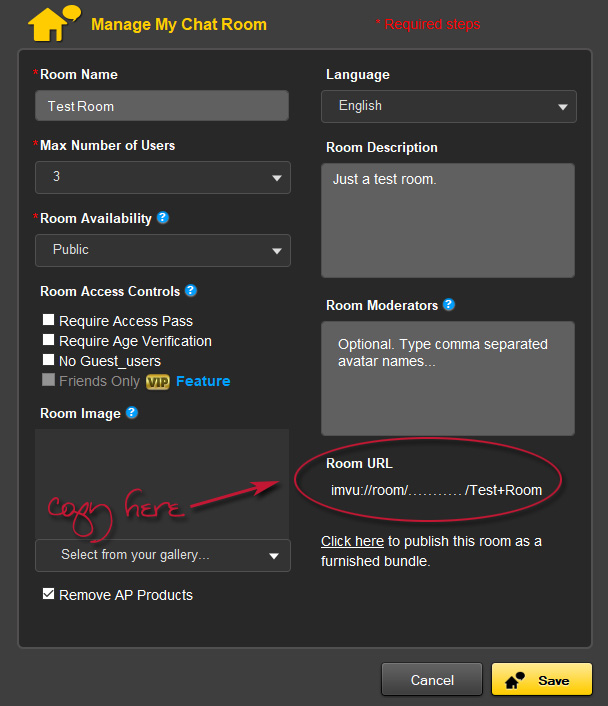
This link does exactly the same thing as the joining link in the Chat Rooms page. However, do notice that the link gotten this way has no room instance ID besides the name unlike the links in the Chat Rooms page and so changing the room name can break the link.
What happens when a GA only user tries to use AP scene links?
- When trying the preview link some other page will be shown, such as an IMVU advertisement.
- When trying the joining link the Classic client notifies: "Chat Room Access Declined: the room is for access pass holders only."
In other words, the links are generally quite safe to use.
Good luck with getting more visitors!
Elaini
Last updated: October 21st, 2018
|